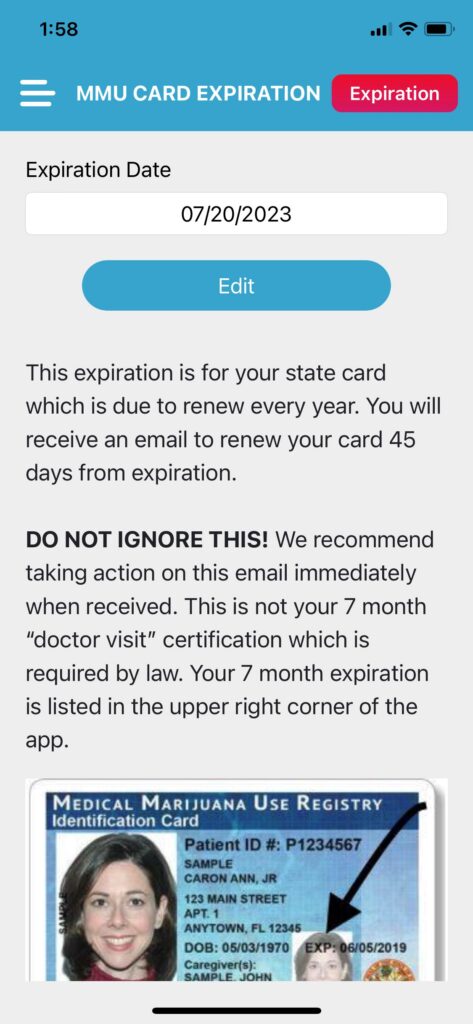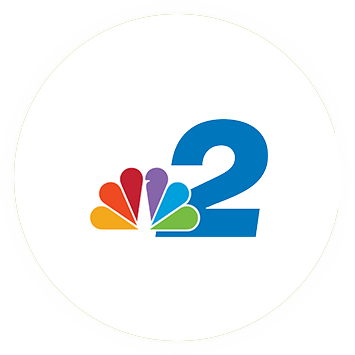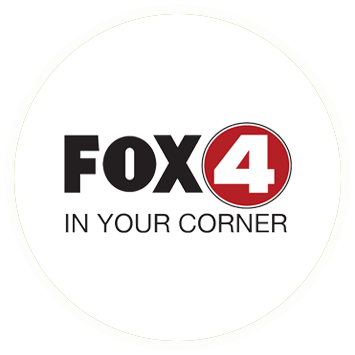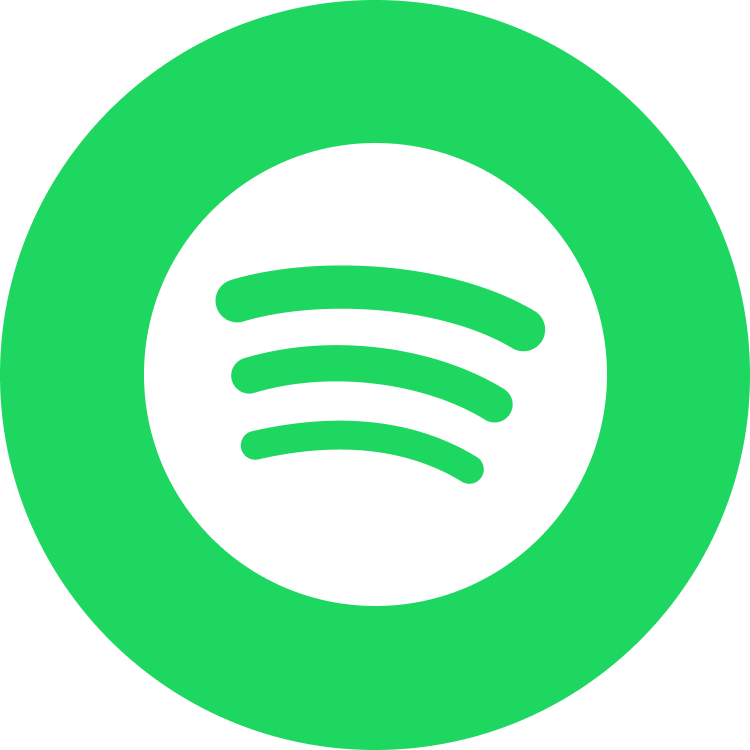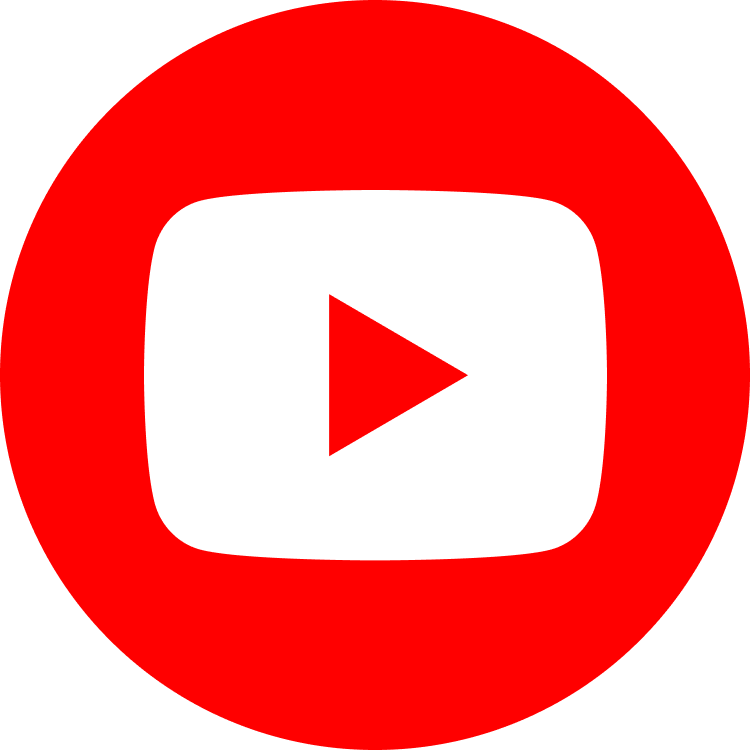State Card Approval Process Resource Guide
Step 1 of the process :
Log into the OMMU website at
https://mmuregistry.flhealth.gov/Public/LogIn
Step 2: Once logged in, tap “Your Card”.
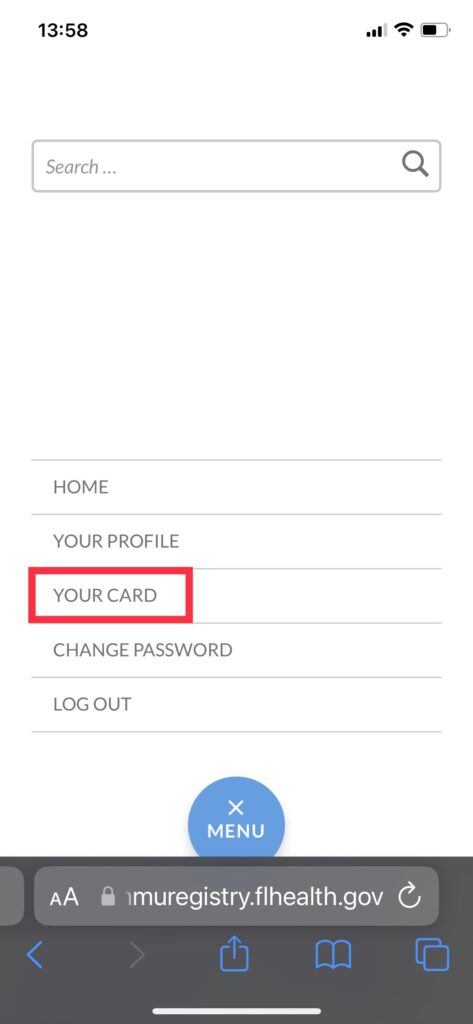
Step 3: Next, tap on “Begin Renewal”.
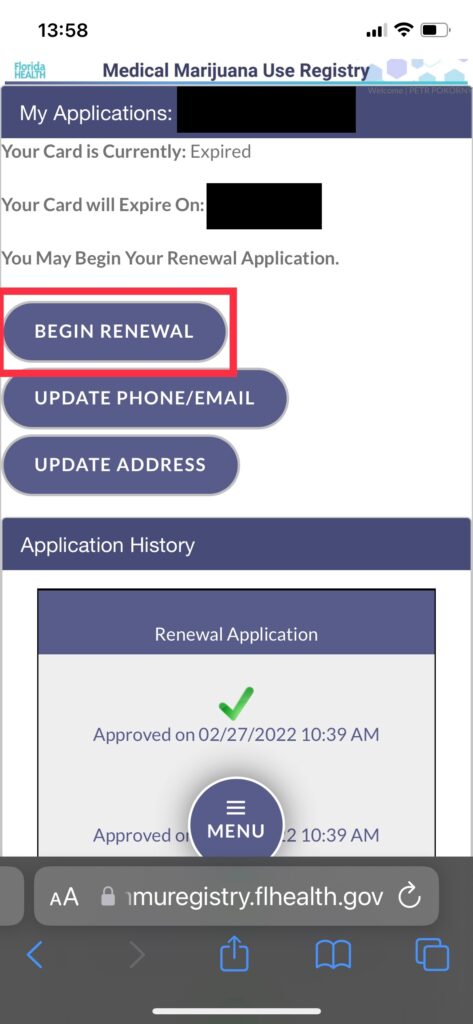
Step 4: Click “Proceed”.
In the next screen you will see your name and patient number. Scroll down and verify that the address is your current mailing address. If the address doesn’t match, the you will need to update your address with the DMV for the most seamless experience. Next, tap “Apply.”
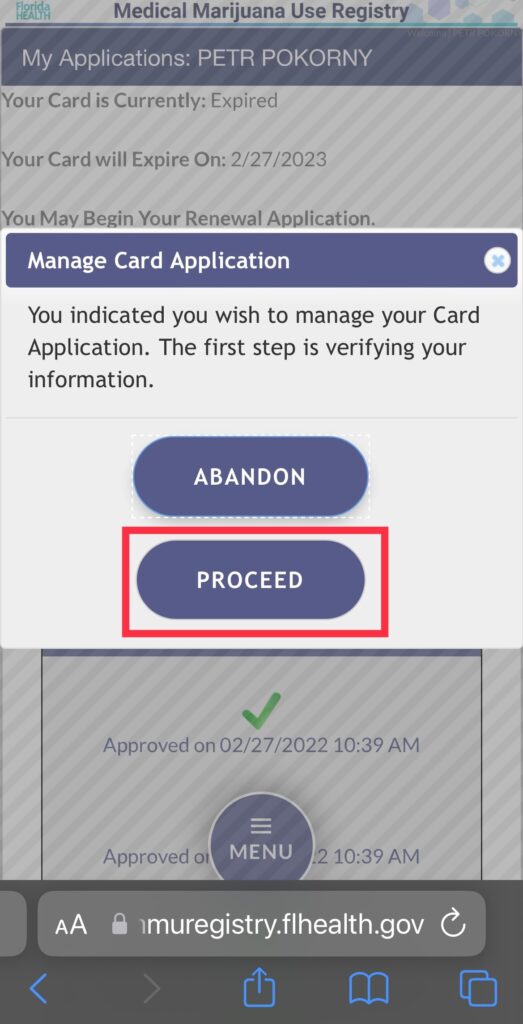
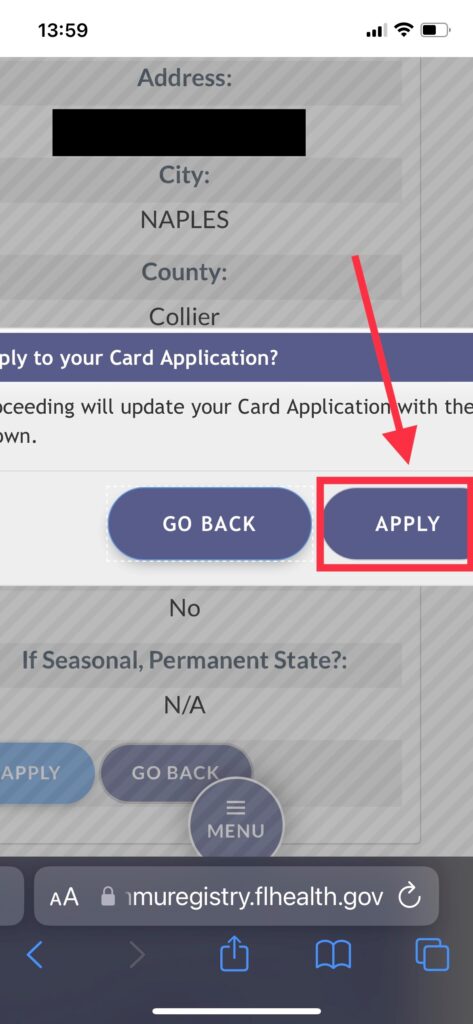
Step 5: Tap “Apply” again.
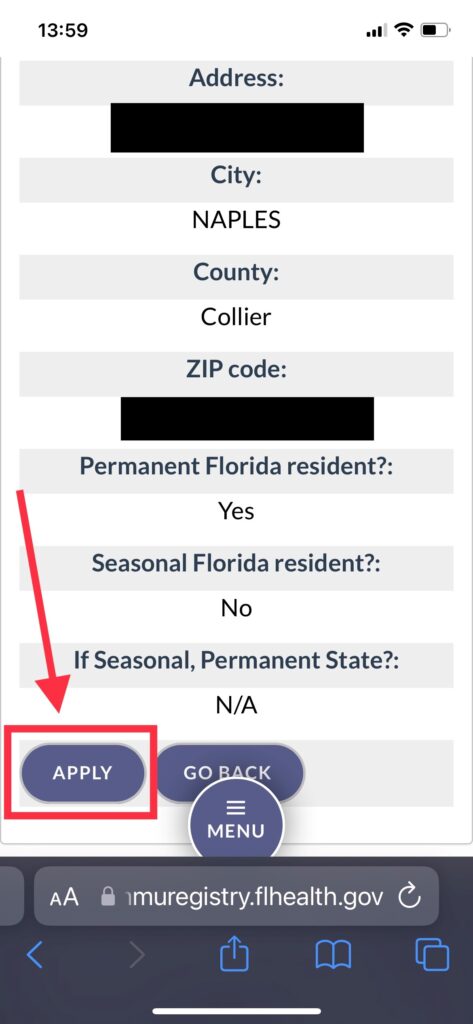
Step 6: Next, select “Supply A Photo”.
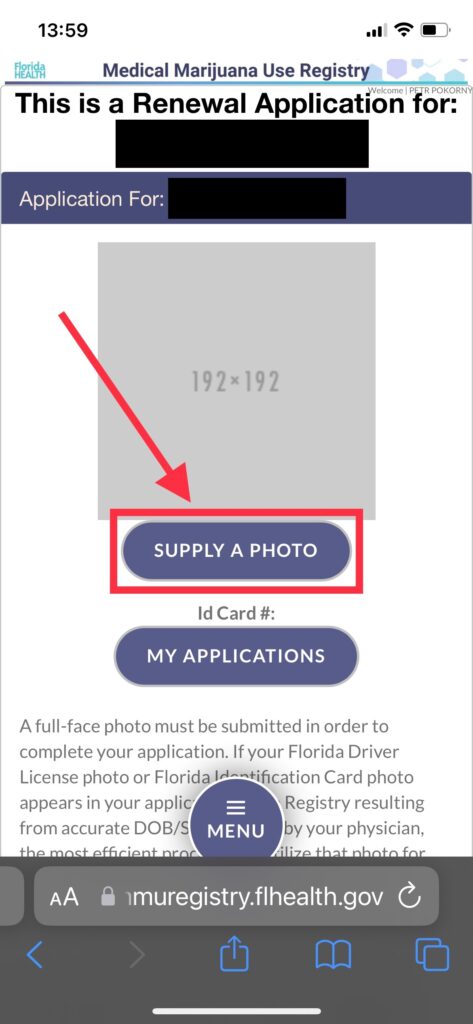
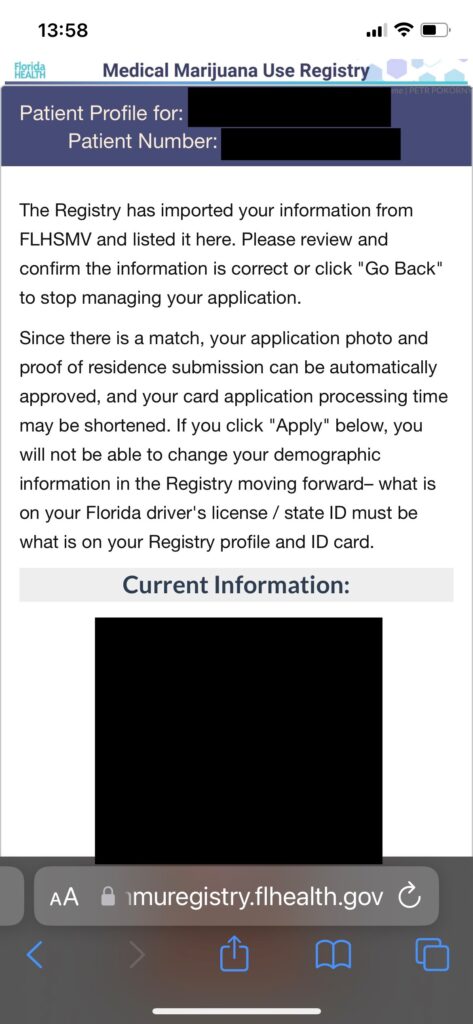
Step 7: State residents can select “Check State ID Photo”. Then tap “Proceed”.
For seasonal residents, they will need to take a passport size photo to upload. Use the App “Passport Booth” and take a picture against a blank wall for best results. Upload the photo under “Supply My Own”. Then tap “Proceed”.
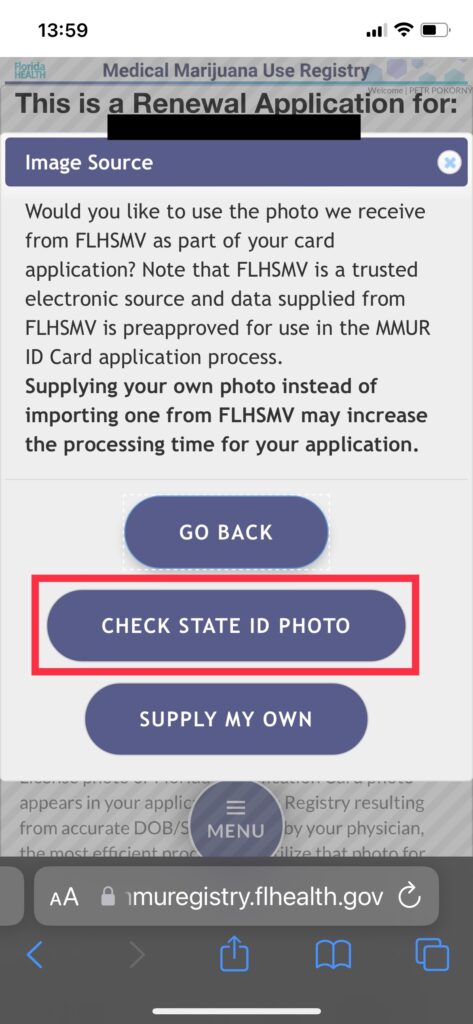
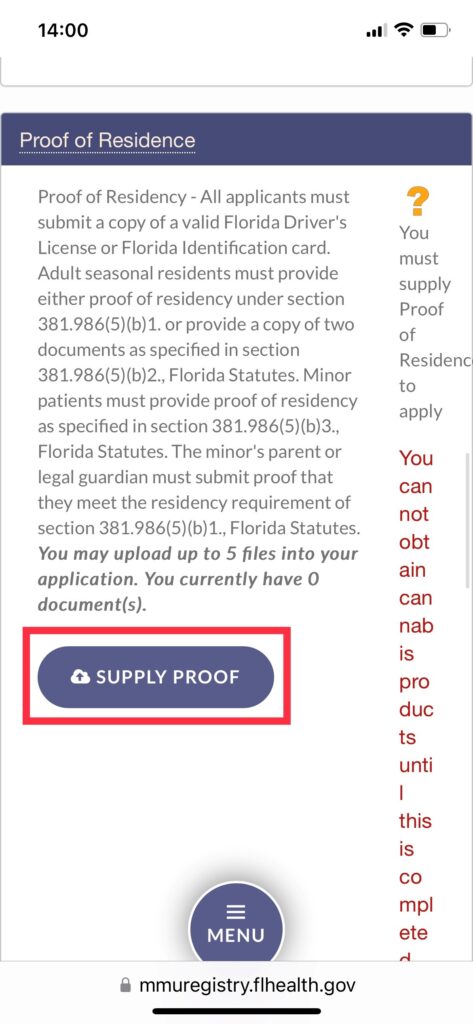
Step 8: Next, under “Proof of Residency” tap “Supply Proof”.
For permanent residents, tap “Check State Residency Status”. Then tap “Proceed”. Scroll to the bottom
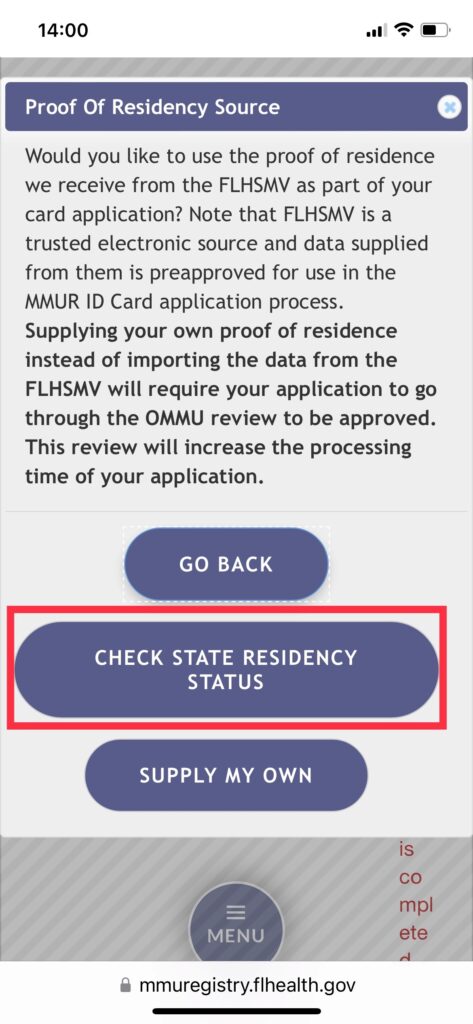
Step 9: Then tap “Apply”.
Seasonal Residents will need to tap “Supply My Own”. They will need to upload other documents, per these requirements:
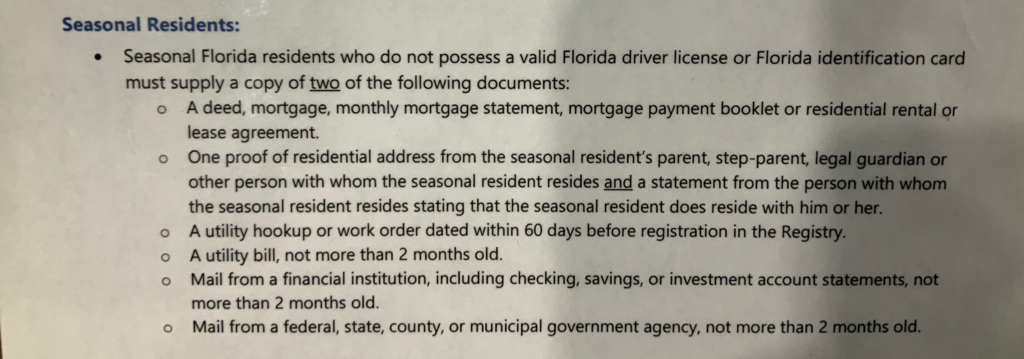
Step 10: Now, scroll down and skip over the “Payment Record” section.
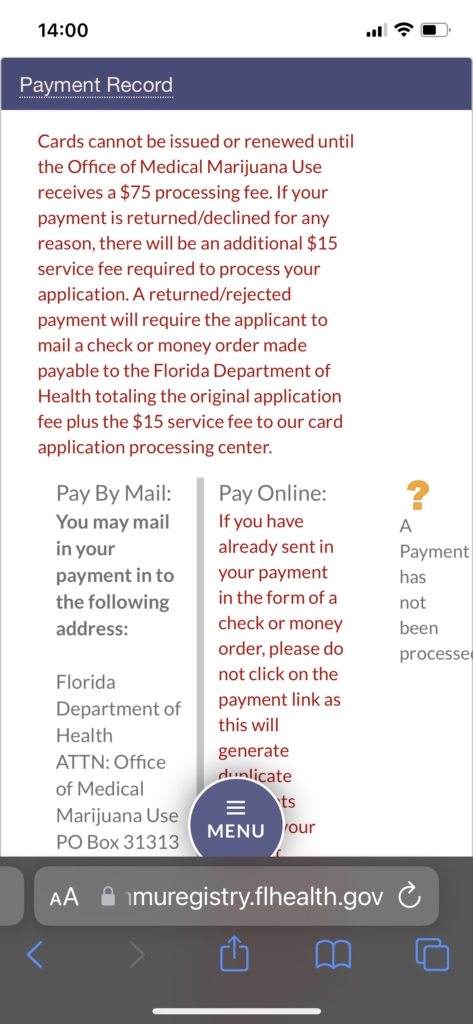
Step 11: Under the “Signature” section,
write in your first and last name in the appropriate boxes. It must be spelled the same as it’s written above the box.
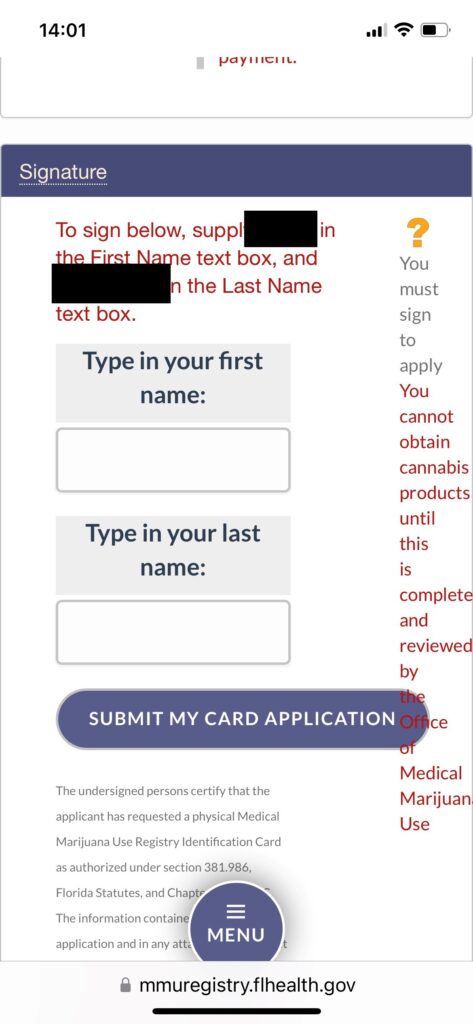
Step 12: A “Payment Available” screen will appear.
Tap “Close” and the Payment Record Section will appear with a purple box that states “Click here to pay online”. A new window will open with a screen to pay by credit card or enter bank account information. Once you pay, you will be prompted to enter their email address for the receipt.
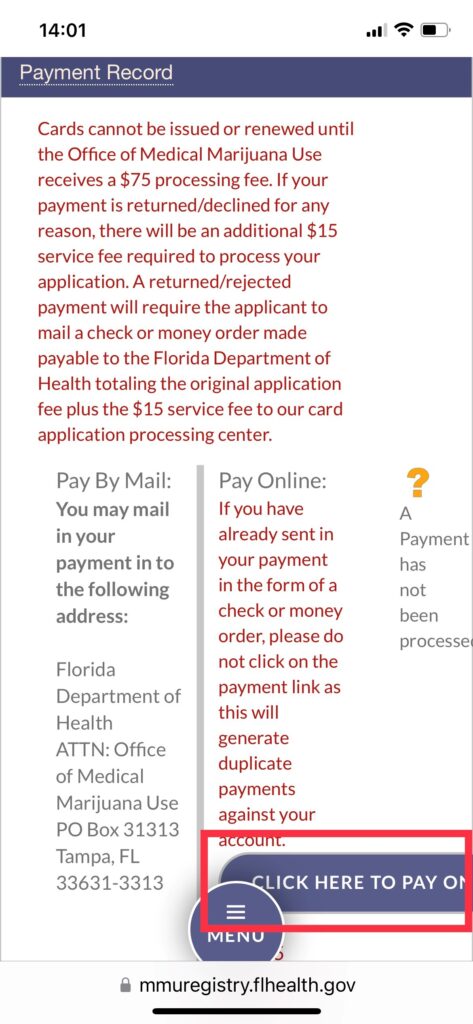
Step 13: Once the payment is complete, go back to the OMMU site.
When the page refreshes, under the Signature Section a green check mark will appear where an exclamation point was located. The OMMU will verify your approval with an email.
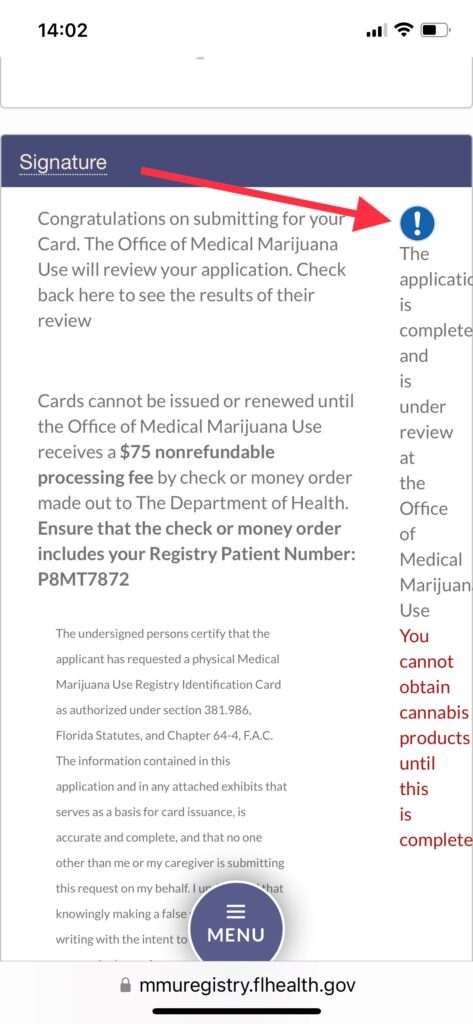
Step 14: Finally, open TheDoc App. Tap on “Inbox”.
In the top left hand corner, next to “Contact Us” are three hash marks. Tap on the hash marks to reveal the full menu of options. Scroll down to “MMU Card Expiration?” And tap it. At the top of the page tap “edit” and enter your new expiration date. This will allow TheDoc App to email you notifications 30-days prior to the expiration date to prevent a lapse in certification.