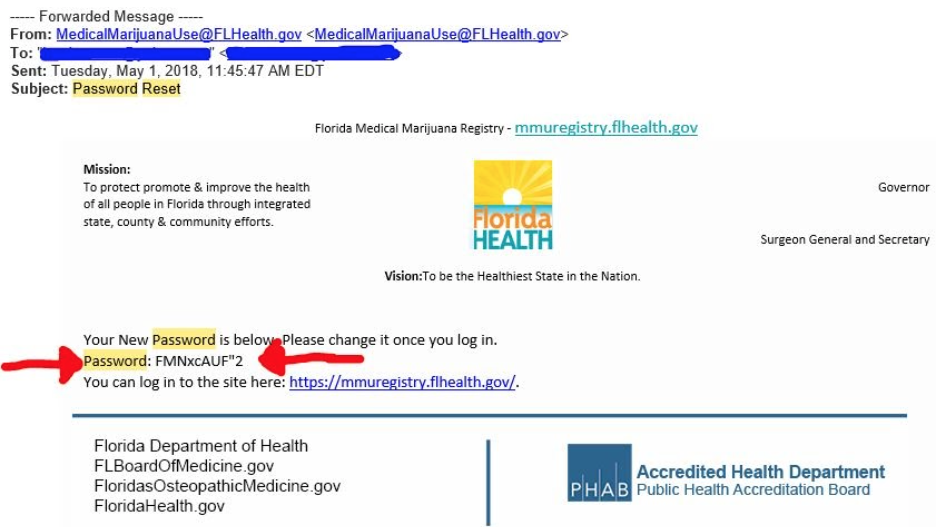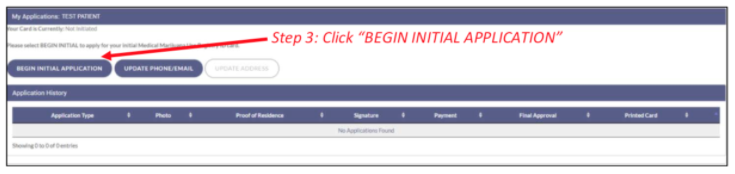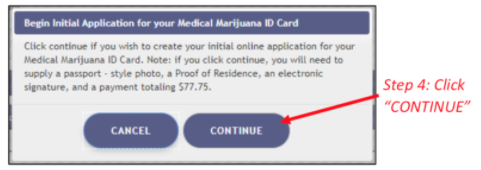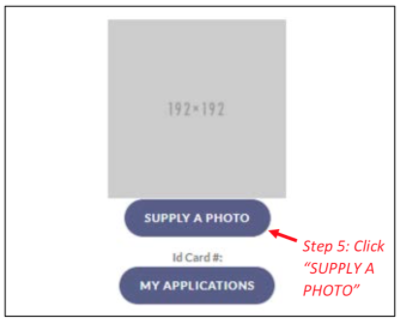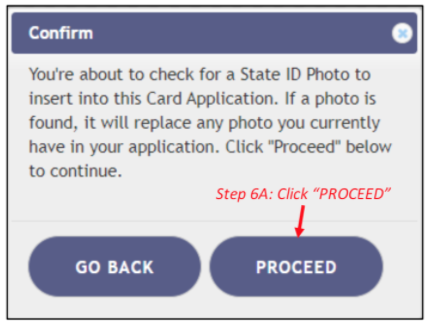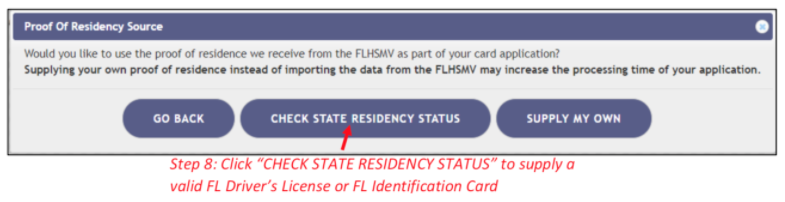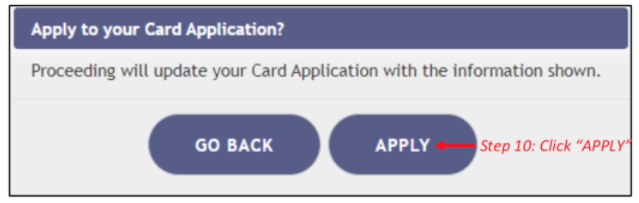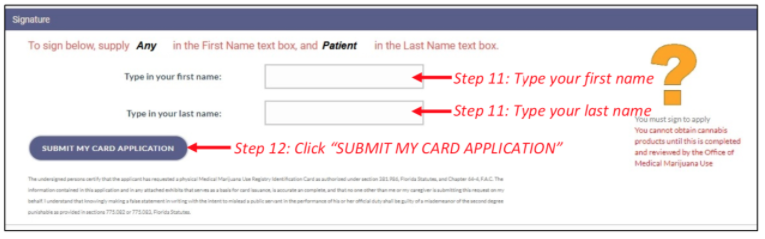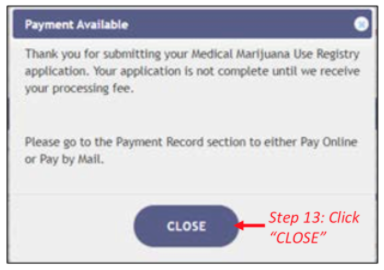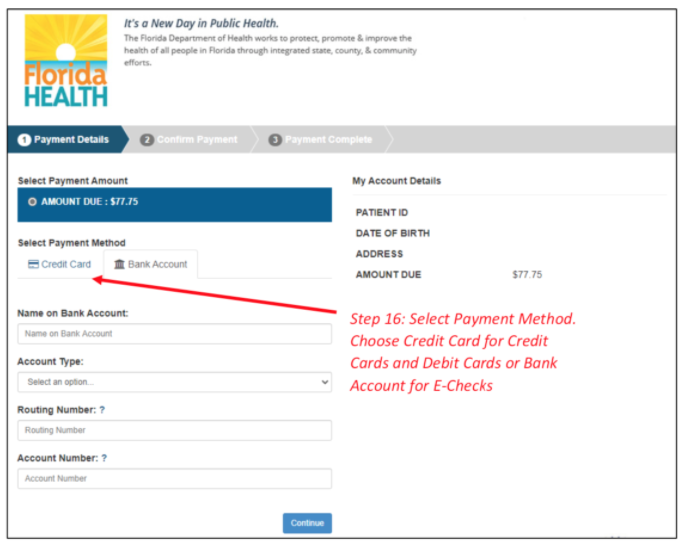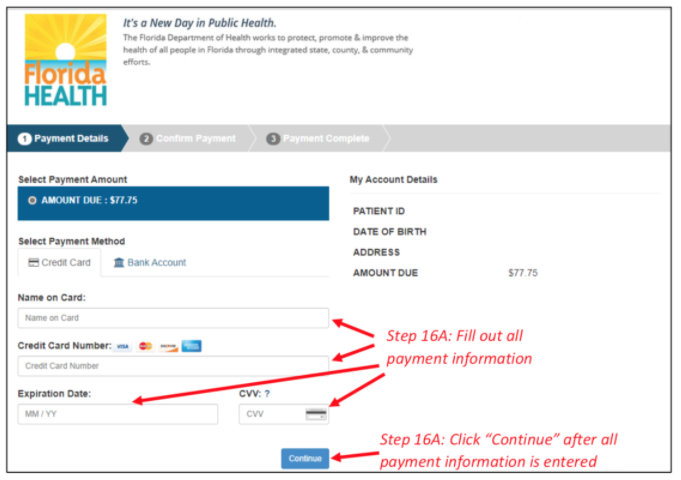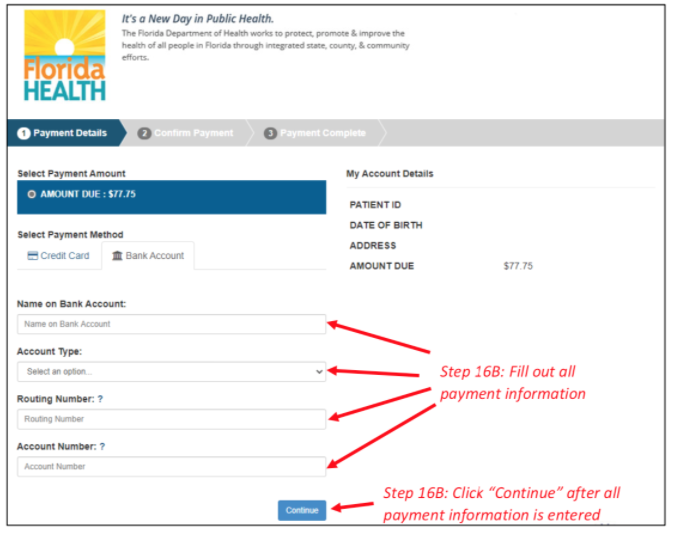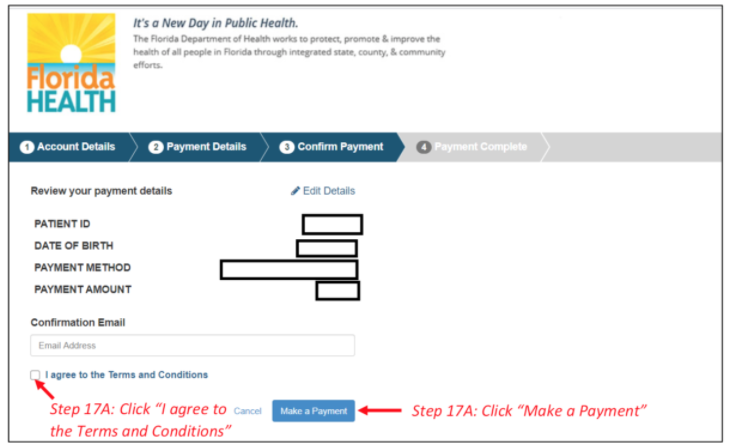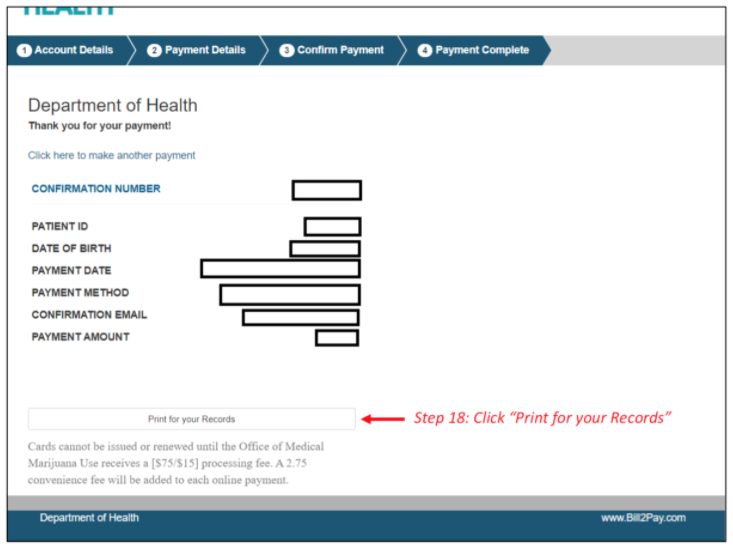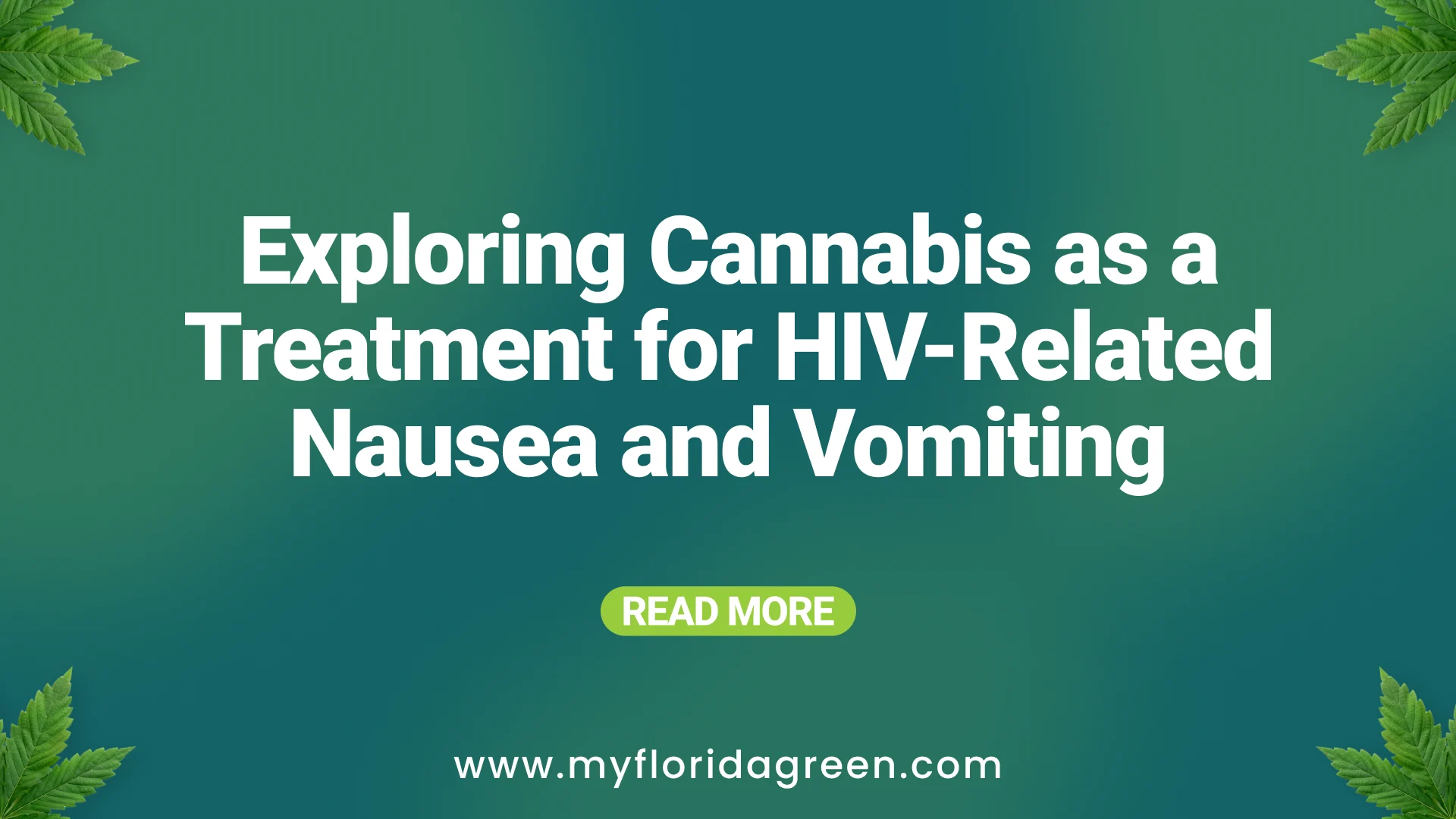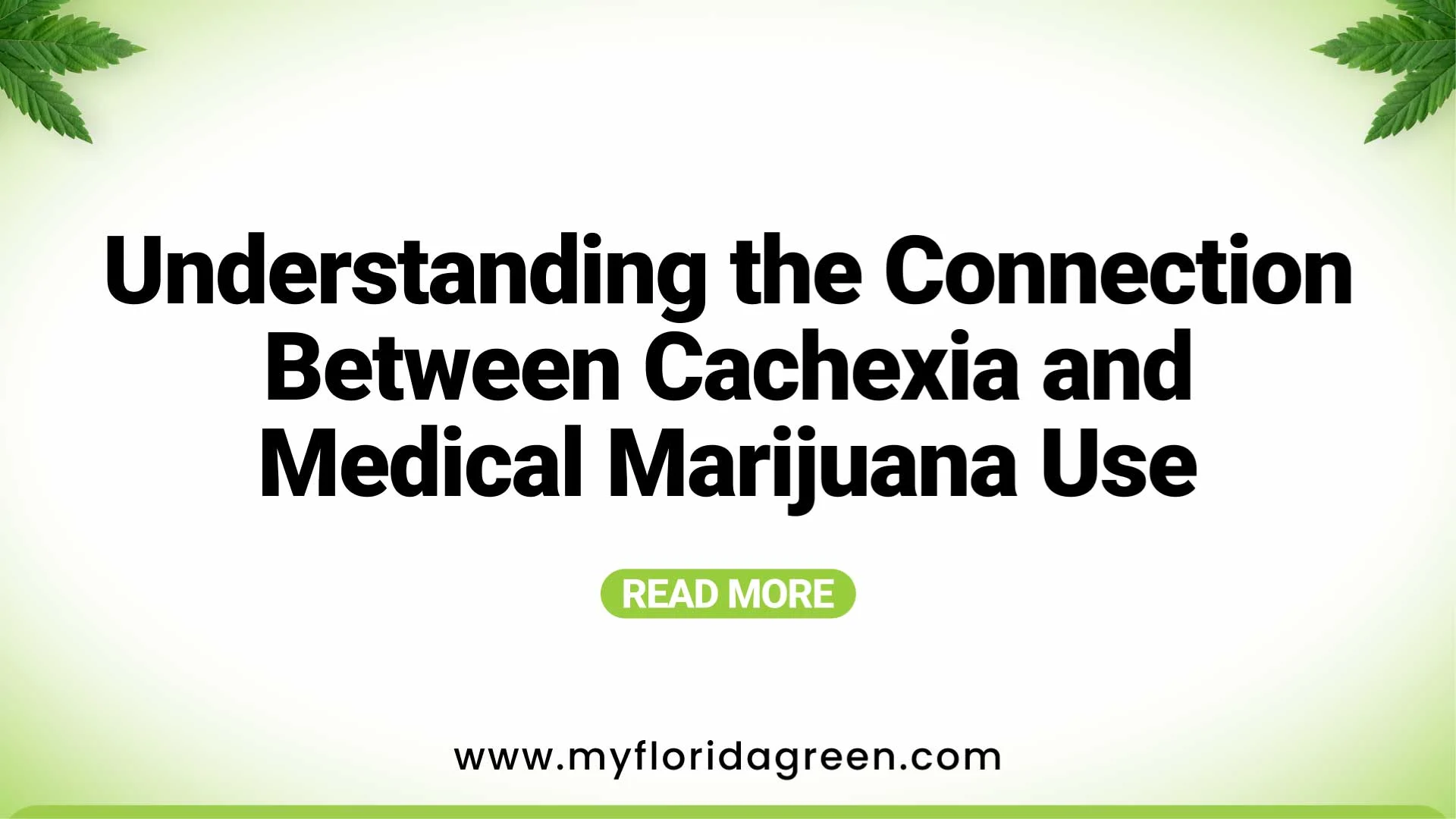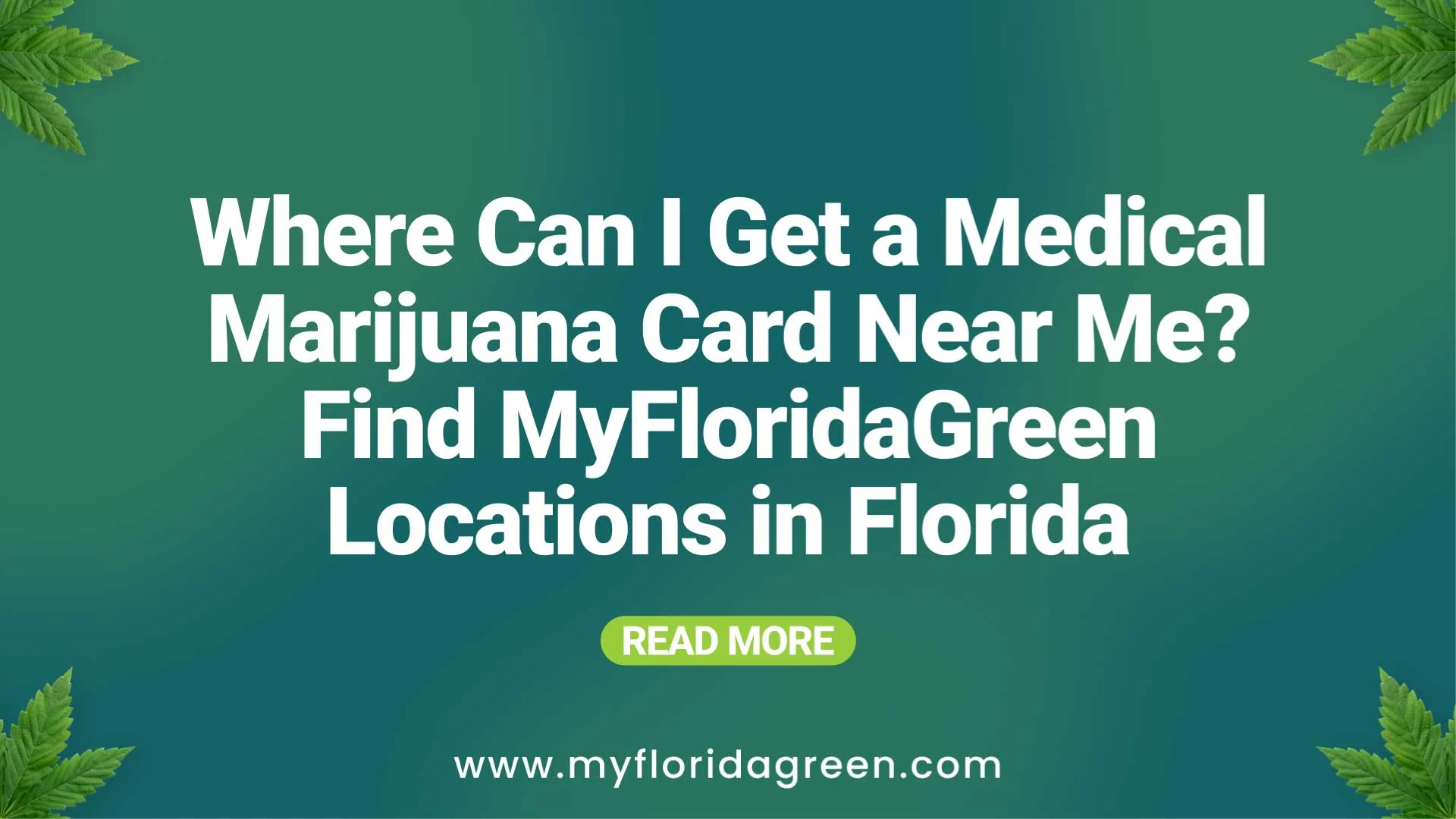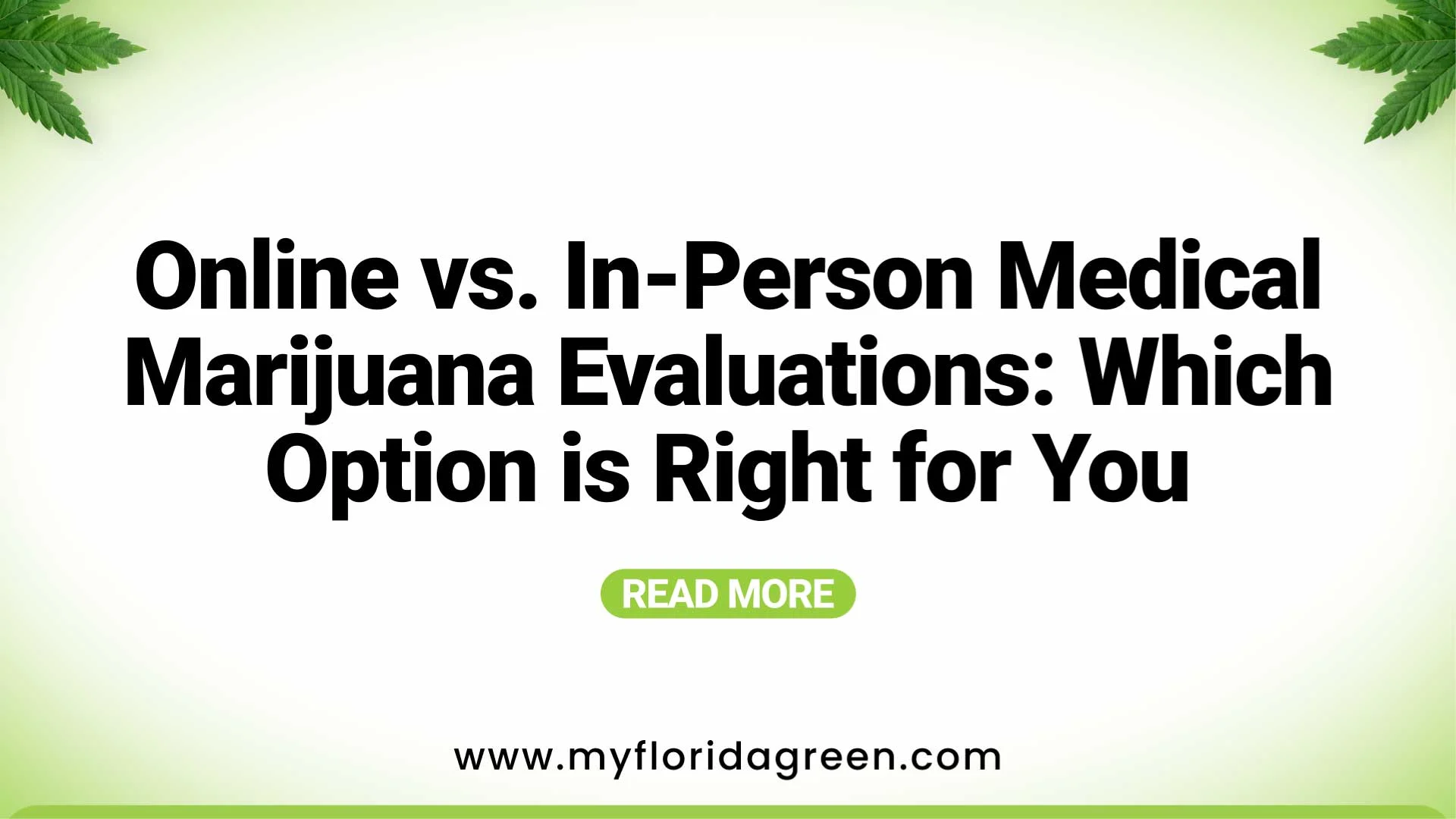Now that I’ve registered with MY FLORIDA GREEN, how do I get my Medical Marijuana Card?
Having registered with MY FLORIDA GREEN via The Doc App, and after your certifying qualified physician has approved your account, you will receive two emails from Florida’s Medical Marijuana Use Registry. You will need both of these to successfully log in to the State Registry website.
The first email provides your login and will look like this:
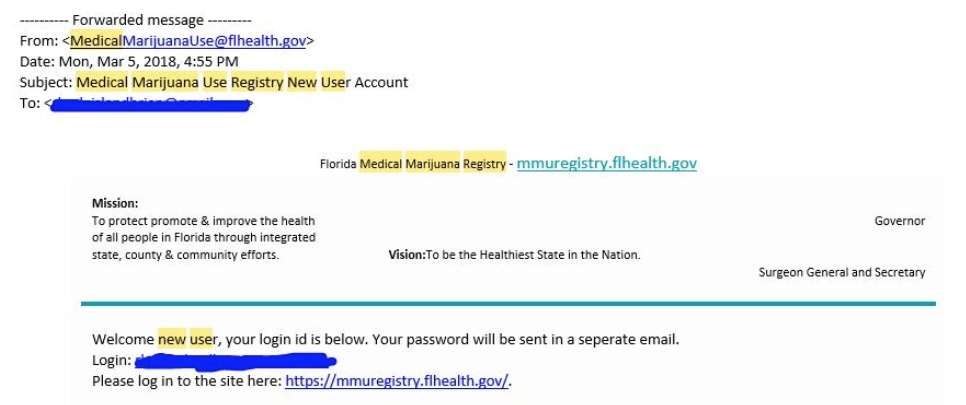
The sooner you use your login and password to log in to your State Registry profile, the faster you’ll be on your way to getting your Medical Marijuana Card.
How do I complete my Medical Marijuana Use profile?
1. Log into the Medical Marijuana Use Registry: mmuregistry.flhealth.gov.
Once you have logged in for the first time, you will need to create a new password. After that, you can proceed to completing your profile. Please note that if at any time you do not remember your password, you can select ‘FORGOT PASSWORD’ on the Medical Marijuana Use Registry Login page and then follow the instructions to reset it.
2. Select the ‘YOUR CARD’ menu option at the top of the page to get to your identification card application:
3. Once you have selected ‘YOUR CARD’, you will see your Application History page. Create your initial application by selecting the button that says, ‘BEGIN INITIAL APPLICATION’:
4. A prompt will appear asking you to confirm that you would like to create your initial application. Select the “CONTINUE” button:
5. Next you will see your initial application page. Click “SUPPLY A PHOTO”:
6. Here you will be prompted to decide whether you would like to upload your driver’s license photo from the Florida Department of Highway Safety and Motor Vehicles (FLHSMV) database or to upload your own photo. Please note that if you supply your own photo, you will slow down your application. We recommend using your driver’s license photo in the FLHSMV database because it will automatically approve the photo and reduce processing time.
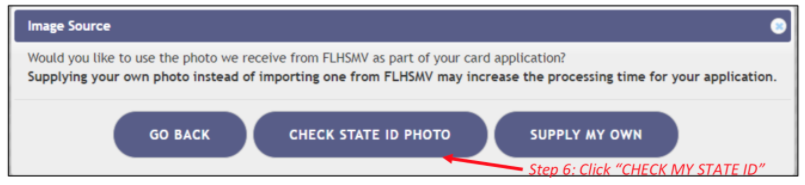
If you don’t have a photo in the FLHSMV database or you have one, but don’t wish to use it, then you will need to upload a photo. To do so, please select “SUPPLY MY OWN” when prompted for your image source and then follow the instructions in the Office of Medical Marijuana Use’s guide to Uploading Photographs from Desktop/Laptop Computers or Uploading a Photograph from a Mobile Device.
7. Next you will be required to upload your Proof of Residency. Scroll down to the “Proof of Residence” section and select the ‘SUPPLY PROOF’ button:
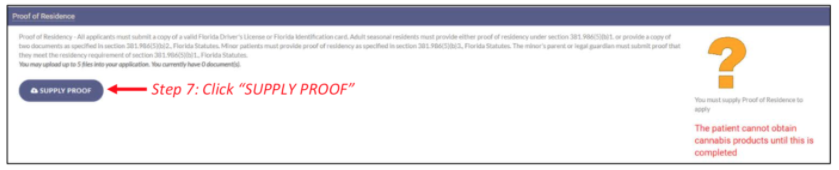
Then click ‘PROCEED’:

Seasonal residents, or those without a Florida state driver’s license or identification, can upload pictures of your utility bill, lease, property tax, or voter’s registration documents.
9. Review your application data for accuracy. If your information is correct, click ‘APPLY’:
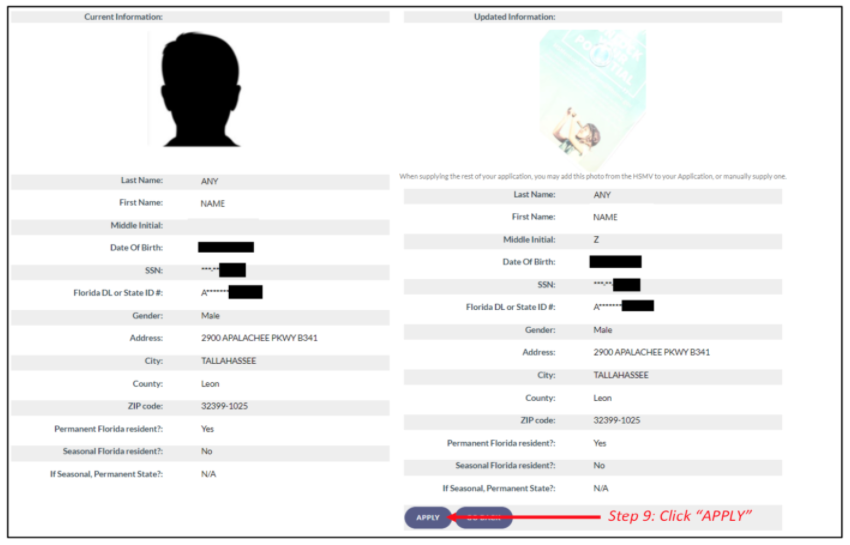
11. Next you will need to sign your application electronically. Scroll to the signature section at the bottom of the page and type your first and last name in the boxes.
12. Select ‘SUBMIT MY CARD APPLICATION’ to proceed:
13. You will be advised that in order to complete your application, you need to pay a processing fee to the Office of Medical Marijuana Use. To proceed to online payment, click ‘CLOSE’:
14. To submit the $75 processing fee and a $2.75 convenience fee, choose the button that says, ‘CLICK HERE TO PAY ONLINE’:
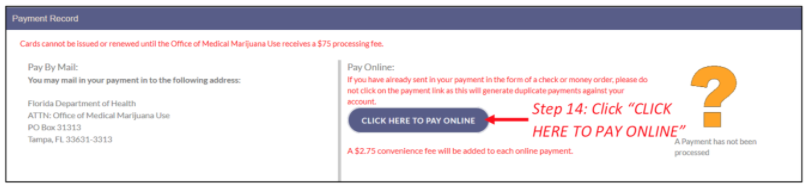
15. The Bill2Pay interface will open in a new window. Please provide your payment details here. Credit cards, debit cards and e-checks are accepted.
16: Choose your method of payment:
If you are paying by credit card, fill out the payment information as shown below and click ‘Continue’:
If you choose to pay by e-check, fill in the bank account information as shown below and click ‘Continue’:
17. Review the payment details you provided to confirm that they are correct. Then provide a confirmation email, click that you agree to the Terms and Conditions, and select ‘Make a Payment’:
18. To print your payment confirmation, click ‘Print for your Records’:
You will be able to check the status of your application as it goes through the review process by logging in to the Medical Marijuana Use Registry website and following the steps provided in the Office of Medical Marijuana Use guide to Checking the Status of Your Patient/Caregiver Application.
This looks pretty confusing! Can you help me apply?
If this process is confusing or difficult, don’t do it. We can take care of this during your doctor’s visit. And remember, don’t stress! We are here for you and will make this all easy for you.